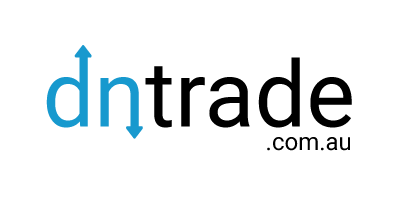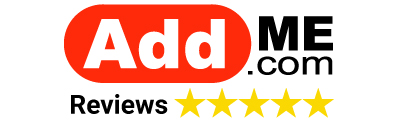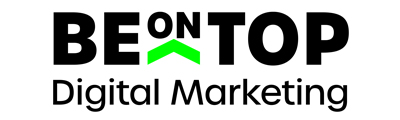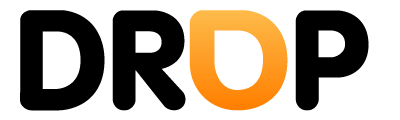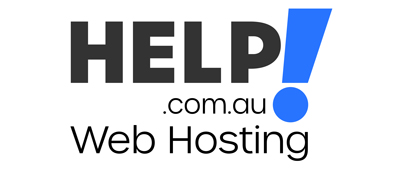Hi All,
Sorry to annoy the seasoned professionals with this but I really need help.
I have download Wordpress, built my first website and am ready to publish it to the Web .....but....how the hell do I publish it to my domain only with out the wordpress bit at the end? How do I get it from the www dot mysite dot com dot au/wordpress to just www dot mysite dot com dot au. Hope that makes sense?
I am reading all this FTP stuff and it has made my head spin...any help would be sooooooo appreciated. I am using CPanel if that helps anyone..
P.S Yes I looked online first put could not find anything to follow & I know it is probably really simple but ffs I can not work it out...lol
Sorry to annoy the seasoned professionals with this but I really need help.
I have download Wordpress, built my first website and am ready to publish it to the Web .....but....how the hell do I publish it to my domain only with out the wordpress bit at the end? How do I get it from the www dot mysite dot com dot au/wordpress to just www dot mysite dot com dot au. Hope that makes sense?
I am reading all this FTP stuff and it has made my head spin...any help would be sooooooo appreciated. I am using CPanel if that helps anyone..
P.S Yes I looked online first put could not find anything to follow & I know it is probably really simple but ffs I can not work it out...lol
Last edited: